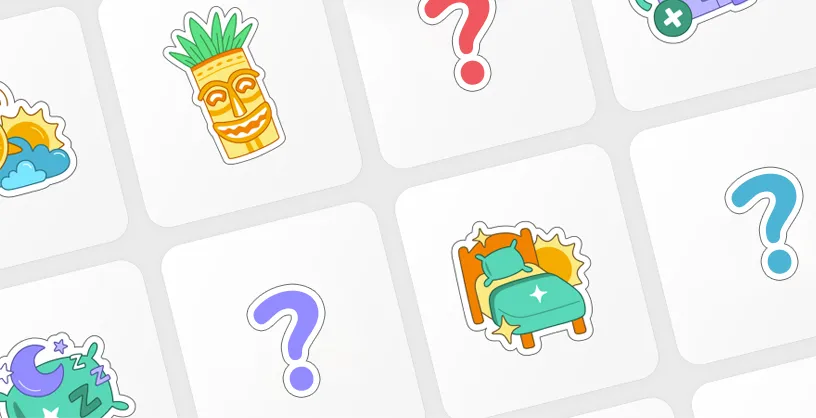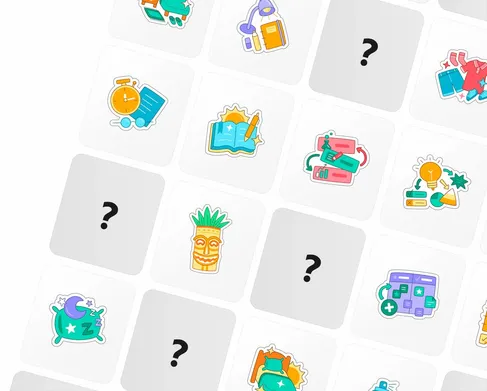- 1. Navigate to the 'Profile' tab (right tab) and tap the gear icon in the top right ('Settings' screen).
- 2. Inside the 'Settings' screen, tap the 'Edit profile' button.
- 3. Inside the 'Edit profile' screen, tap the 'Delete account' button.
- 4. Inside the 'Delete account' screen, fill in the information and tap the 'Delete' button at the bottom.
To ensure this is what the user wants to do, we have added a step that requires the user to enter their first and last name, as well as their coach's name in the app, to trigger the delete request process for that account.
Following entering all the correct details, our support team will reach out to the user and ensure this is the action they would like to take, as well as inform the user that the request to delete their account is unrelated to their subscription with Coachbit Inc.
Finally, the user's paying customers will be emailed a link where they can enter the users' email address and confirm the delete request for that account. The delete request will then trigger internal emails in which our team will start with deleting the account and associated data within 30 days of the request being made.
We delete all information relating back to the user's specific email address, first name and last name. This includes all chat messages (text, image, voice note, etc.) as well as system messages and media the users have responded to the system messages with. The app makes use of a Flashcards and Calendar tool, in which all associated data is deleted. All user details in terms of user statuses, phone numbers, age and all the info relating to the user signing up in the app, as well as the associated paying customer assigned to that user will be deleted.
The only data we keep is data that is required for us to keep by law.
How many core habits and
skills is your child missing?
Take our short quiz and find out.
Take our quiz